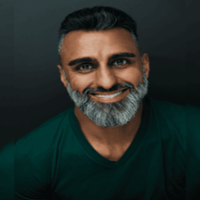Henry Ford had a famous quote when describing the Model T car, “Any customer can have a car painted any colour that he wants, so long as it is black.” Every time I hear that quote I can’t help but think about today’s smartphone industry. We can have any smartphone we want, so long as it’s Android or iPhone.
Since Blackberry’s exit, there’s been a duopoly in smartphone platforms. We get apps from the Apple AppStore or the Google Play Store. Personally, I’ve never been happy with the duopoly in smartphone platforms. I believe it stifles innovation, and promotes imitation.
For these reasons, smartphones rarely excite me but after the US government put Huawei on it’s Entity List, I’ve been paying close attention on how the world’s top smartphone manufacturer would respond.
Enter the Huawei P40 Pro. With Leica Quad Camera System and built-in AI, this smartphone is a beast. Not only does it take stellar photos and videos, the AI in this smartphone is outstanding.
What's the catch?
Because Huawei was placed on the Entity List, Google and Huawei were no longer able to cooperate. That mean, the P40 Pro does not have Google Mobile Services (GMS). No built-in Gmail, YouTube, Maps, Photos, etc. In fact, there is no Google Play Store.
I don’t think the Trump administration realized they inadvertently promoted the entry of a new smartphone platform. And that’s exactly what happened. Huawei has created a new App Store called the AppGallery for all future phones starting with the P40 Pro.
Despite being the perfect phone for content creators, my worry is that a lot of people will think it’s difficult to migrate to a phone that isn’t iOS or Android. With the P40 Pro, I can tell you that is certainly not the case.
I created a how-to video to show how easy it is with a step-by-step guide. I added video shortcuts for each of the four options below. This makes it easy to skip to the how-to section you're looking for.
How to download apps on the P40 Pro
Option #1 - Phone Clone
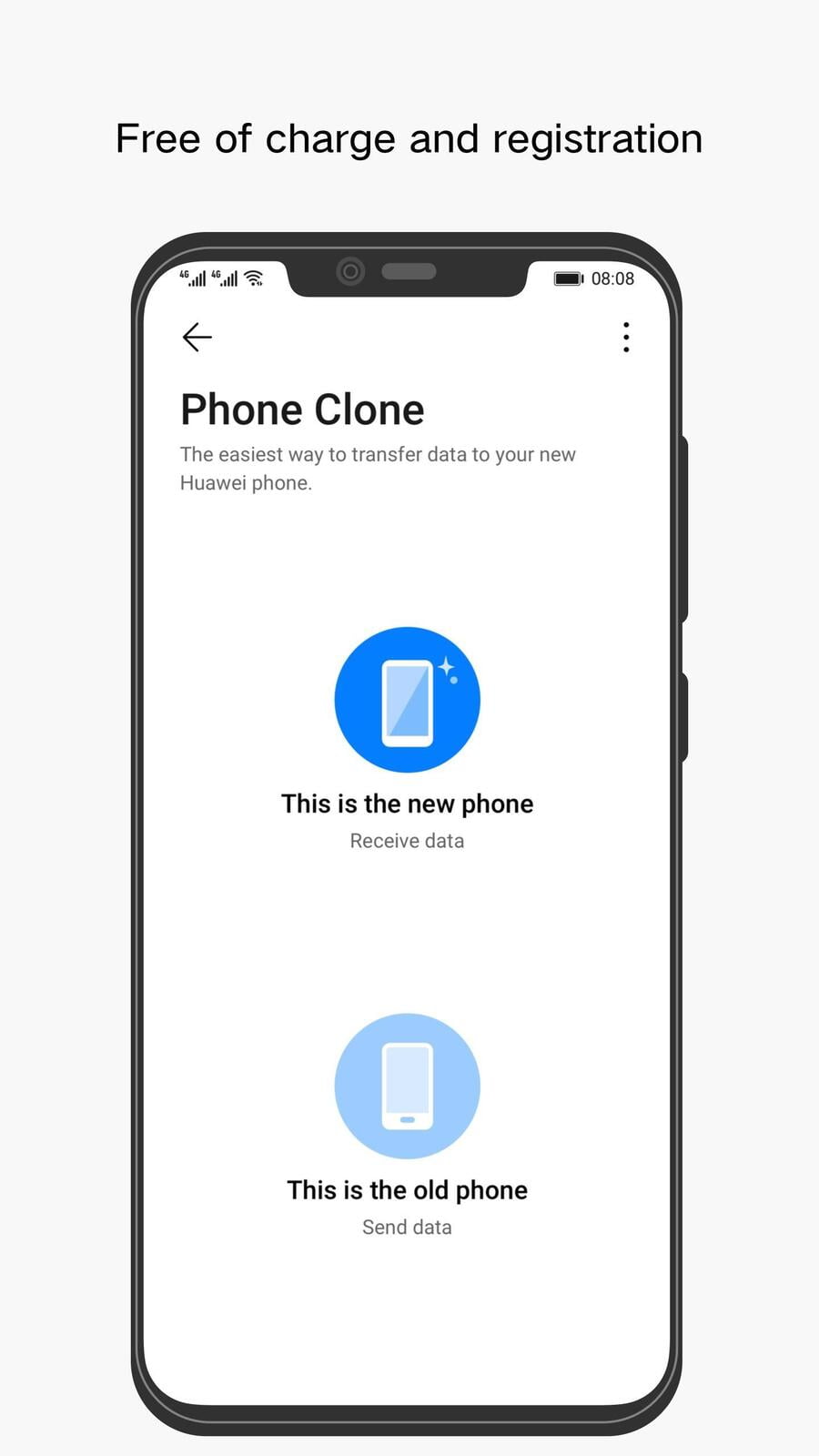
Phone Clone is the fastest method to transfer your top apps and data from your previous device. Download the app on your old and new phone to get started. Personally I recommend this option because you also get all your contacts and files. Note that some apps and data may not be transferred so take the time to check inside the Phone Clone app.
Option #2 - AppGallery
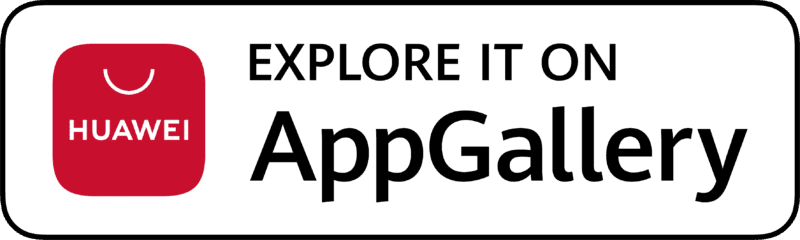
AppGallery is the official app delivery platform for HUAWEI devices and comes pre-loaded on the P40 Pro.. Basically, it’s Huawei’s version of the Google Play Store or Apple’s AppStore. The AppGallery is where you find the majority of your favourite apps organized in categories.
Huawei is working closely with developers to ensure new apps are added quickly to the AppGallery. Having popular apps available in the AppGallery is critical. Anyone moving from Apple or Android devices will expect to get the same apps in the AppGallery. In short, Huawei has a lot of catching up to do. They’ve deployed local Ecosystem teams to add apps regularly to the AppGallery.
I didn’t have any issues with missing apps. Because I started with Phone Clone, virtually all the apps I needed were moved over to the P40 Pro. I also took the time to de-select the apps that I never use. Since then, I have added some new Apps through the AppGallery. I truly think this is the way to go for new P40 Pro users. Start with Phone Clone, move over your favourite apps, then add additional apps from the AppGallery.
Option #3 - Petal Search
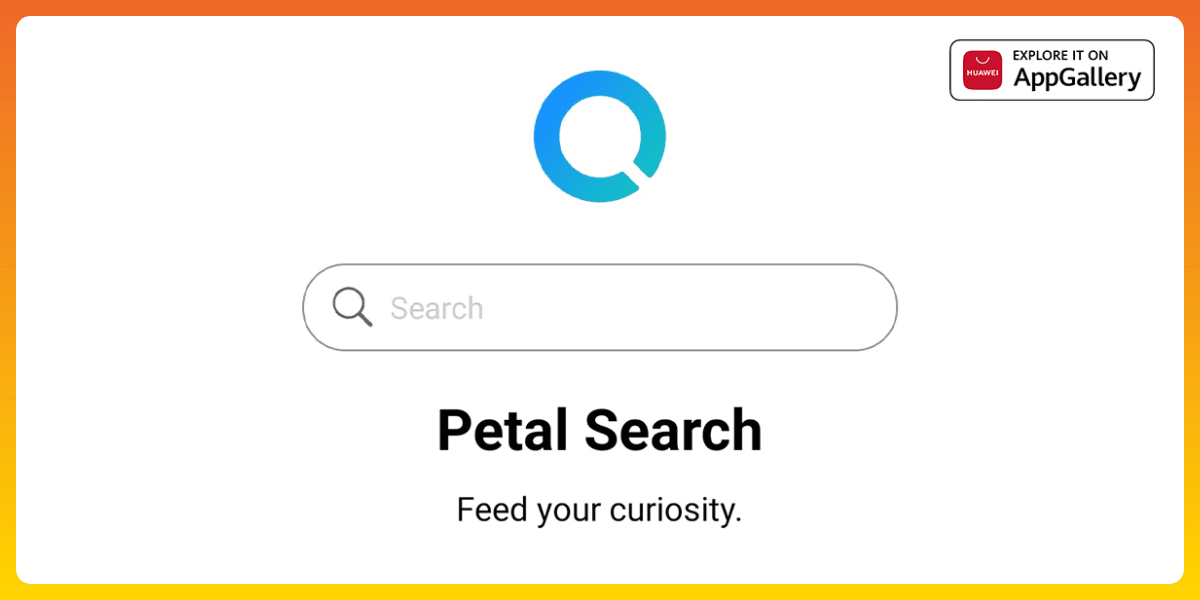
Petal Search is very much a master search engine that searches your phone and the Internet. It’s also a great place to find apps from other Internet sources. I suspect Petal Search will come pre-installed on future devices but you can download it from the AppGallery.
A good habit is to treat Petal Search like the Google search bar, even though it doesn’t use the Google search engine. Huawei partnered with global search engines Bing, Qwant and Yandex to power Petal Search.
The best way to use Petal Search is to make it front and center on your home screen as a widget. Simply pinch the bottom of your home screen with two fingers and tap “Widgets”. Search for “Petal Search” and drag the widget onto an empty part of your home screen.
I’m a huge fan of widgets and Petal Search will become your best friend if you have it on your main home screen. Trust me on this one, it’s a game changer.
Option #4 - Add Bookmark
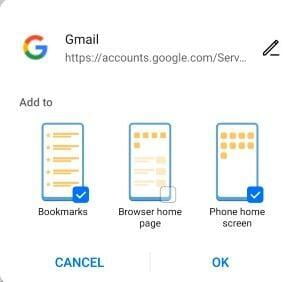
The last option is adding bookmarks to your home screen for apps that aren’t available. I used this option to have mobile access for Google apps not pre-installed on the P40 Pro due to the US Huawei Entity List ban. I recommend adding bookmarks for Gmail, YouTube and all the other Google apps you use regularly.
To create a bookmark, launch the Browser and navigate to the web version of the app. Press the menu icon on the bottom right. Select “Add Page To” and tap “Phone home screen”. That’s it, now the mobile sites acts like an app.
Final Thoughts

People are always surprised to hear that I use a Huawei device as my personal phone. The answer is simple, innovation. There’s not much innovation in the smartphone industry but Huawei has been a company I’ve been watching very carefully. I think by being on the US Entiity List, it inadvertently propelled more innovation by Huawei. Now they are creating a whole new ecosystem from scratch because they cannot work with Google.
To compete, Huawei has to innovate and convince consumers that the grass is greener on the other side of the fence with Huawei Mobile Services. So far they’ve done everything right - from security compliance to stellar cameras - but the AppGallery is one of their biggest undertakings.
If Huawei gets this right, they can be the next Apple. Not only will they be a hardware manufacturer, they will develop apps and software that take advantage of their hardware. Ultimately, it will come down to innovation and I’m looking forward to testing out all the new features in the P40 Pro.
Like most smartphone users, I have no formal training in photography and video production. Still, the P40 Pro is a creative tool packed with so many hidden features. It's really blurring the lines between professional and amateur photography. Over the next following months, I hope to try out all the new apps that help people create the best photos and videos possible.
Please do me a favour. If you take a lot of photos and videos on a smartphone and you want to stand out, try the Huawei P40 Pro.